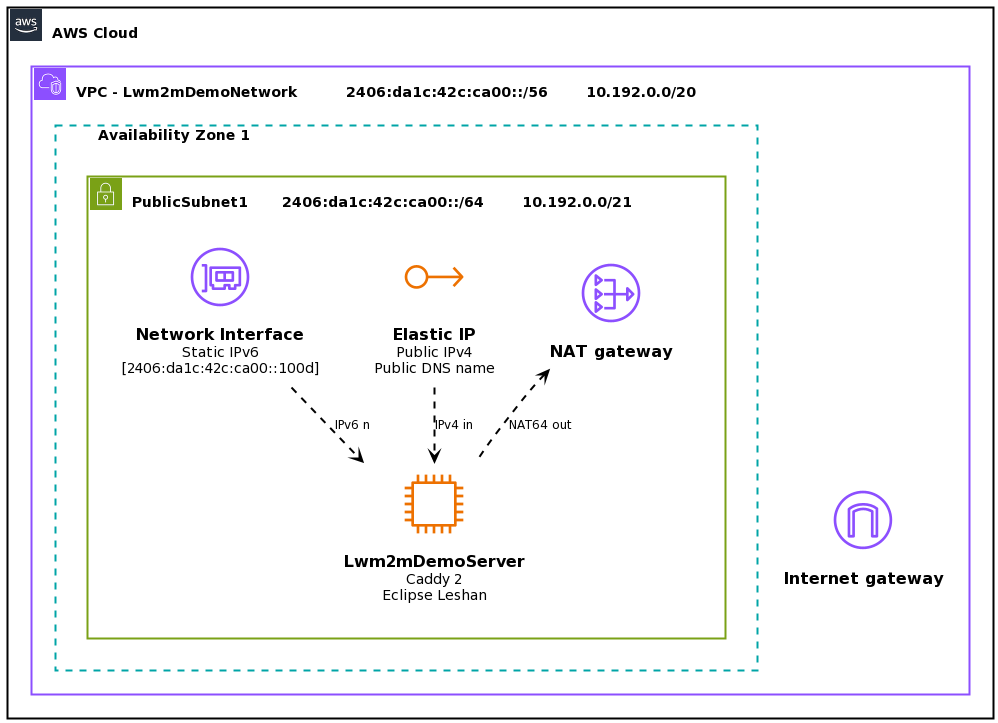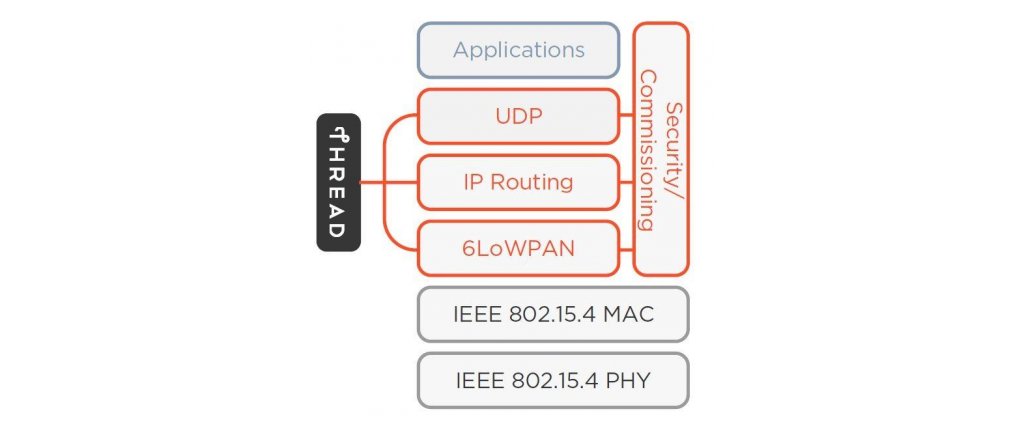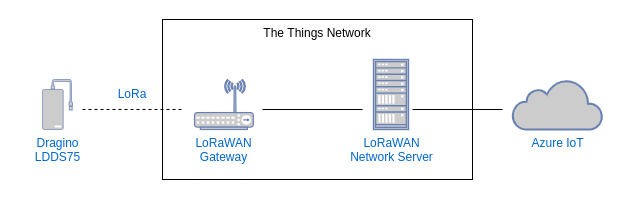Lightweight Machine-to-Machine (LwM2M) is a compact protocol design for Internet-of-Things (IoT) scenarios, that provides end-to-end services including efficient transport, encryption, device lifecycle, and messaging semantics. Devices deployed to the field will connect to full LwM2M endpoints, however you may also want to deploy your own LwM2M demo server for testing purposes.
This article shows you how to deploy an Eclipse Leshan server onto Amazon Web Services (AWS), configured for secure connections (COAPS for messaging, and HTTPS with basic authentication for the Web UI), accessible over the internet, and including support for both IPv6 and legacy IPv4.
First we will configure a network in AWS, then deploy the server, and then test the deployment.
Continue reading Deploying a secure LwM2M IPv6 test server on AWS(15 min read)